|
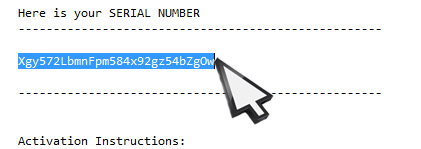
|
|
Find your serial number in your "Serial Number" email which Dream Aquarium sent you. Alternately you can choose it from the webpage displaying your serial number immediately after your purchased. HIGHLIGHT the ENTIRE SERIAL NUMBER and COPY it (Command-C)
|
|
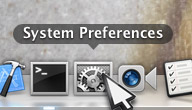
|
|
On your dock, open "System Preferences"
|
|

|
|
From the list of preferences, choose "Desktop & Screen Saver"
|
|

|
|
1. Choose the "Screensaver" button at the top of the Desktop & Screen Savers pane.
2. Make sure "Dream Aquarium" is your selected screensaver
3. Click on the "Screen Saver Options" button (formerly the "Options" button on older MacOS)
|
|
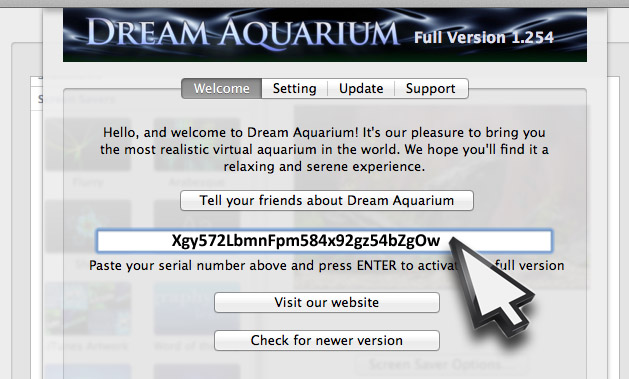
|
|
Click the mouse in the box shown and PASTE your serial number into the box. Press ENTER.
|
|

|
|
After pressing ENTER you should receive a message that your serial number was successfully activated.
It will then automatically download the full version and updates from our servers.
The Screen Saver preferences pane will close by itself. Re-open the Screen Saver Preferences and you should now have the full version.
If it informs you that your serial number is invalid, be sure that you're copy/pasting the serial number from your serial email. DO NOT TRY TO TYPE THE SERIAL NUMBER IN! Your serial number is case-sensitive, which means Capitals and lower-case characters matter.
Still having problems? CONTACT US and be sure to let us know exactly where you're getting stuck and what error messages you encounter. Messages such as "I can't activate" don't provide us with any information with which to help you solve the problem, so please BE SPECIFIC.
Help us, help you.
|

